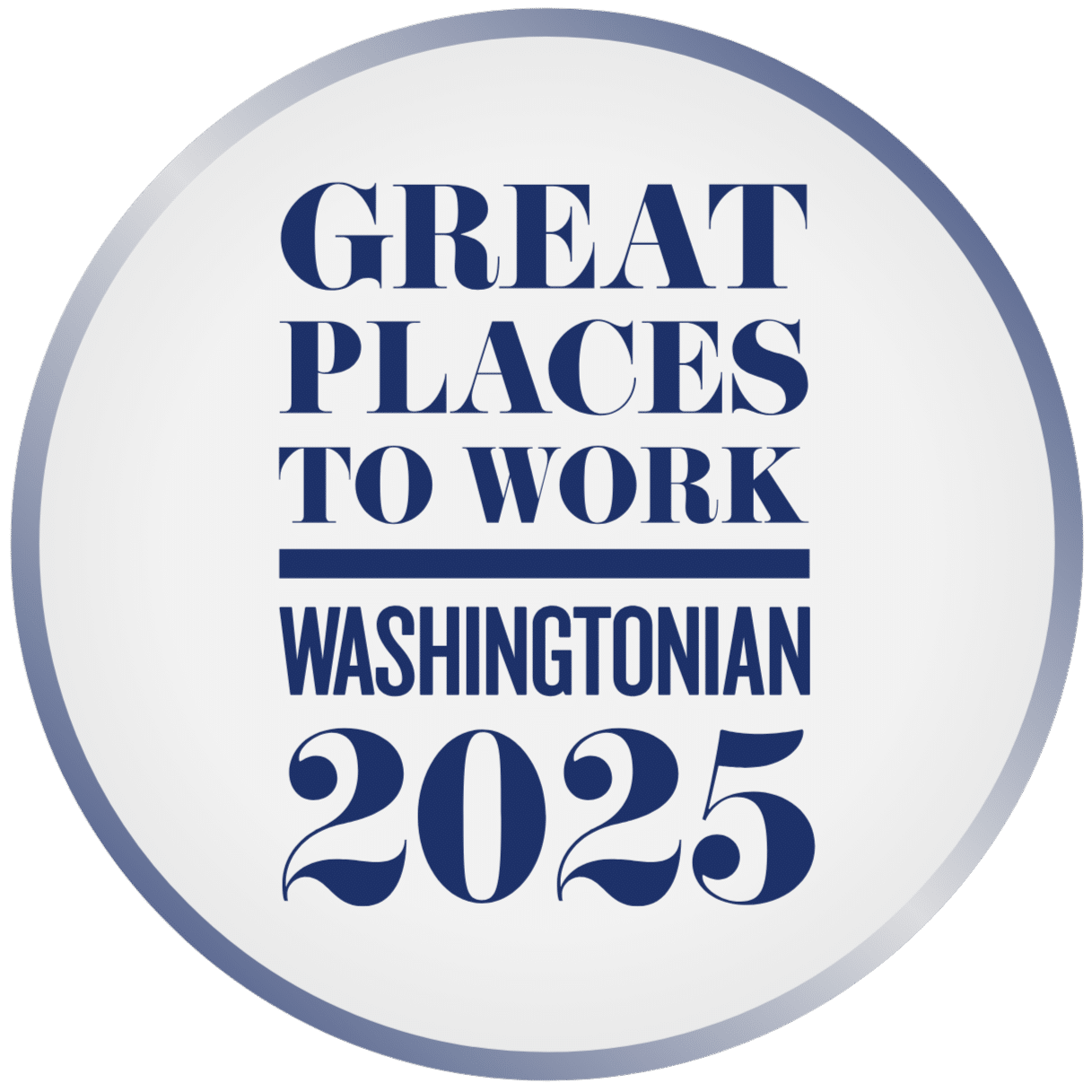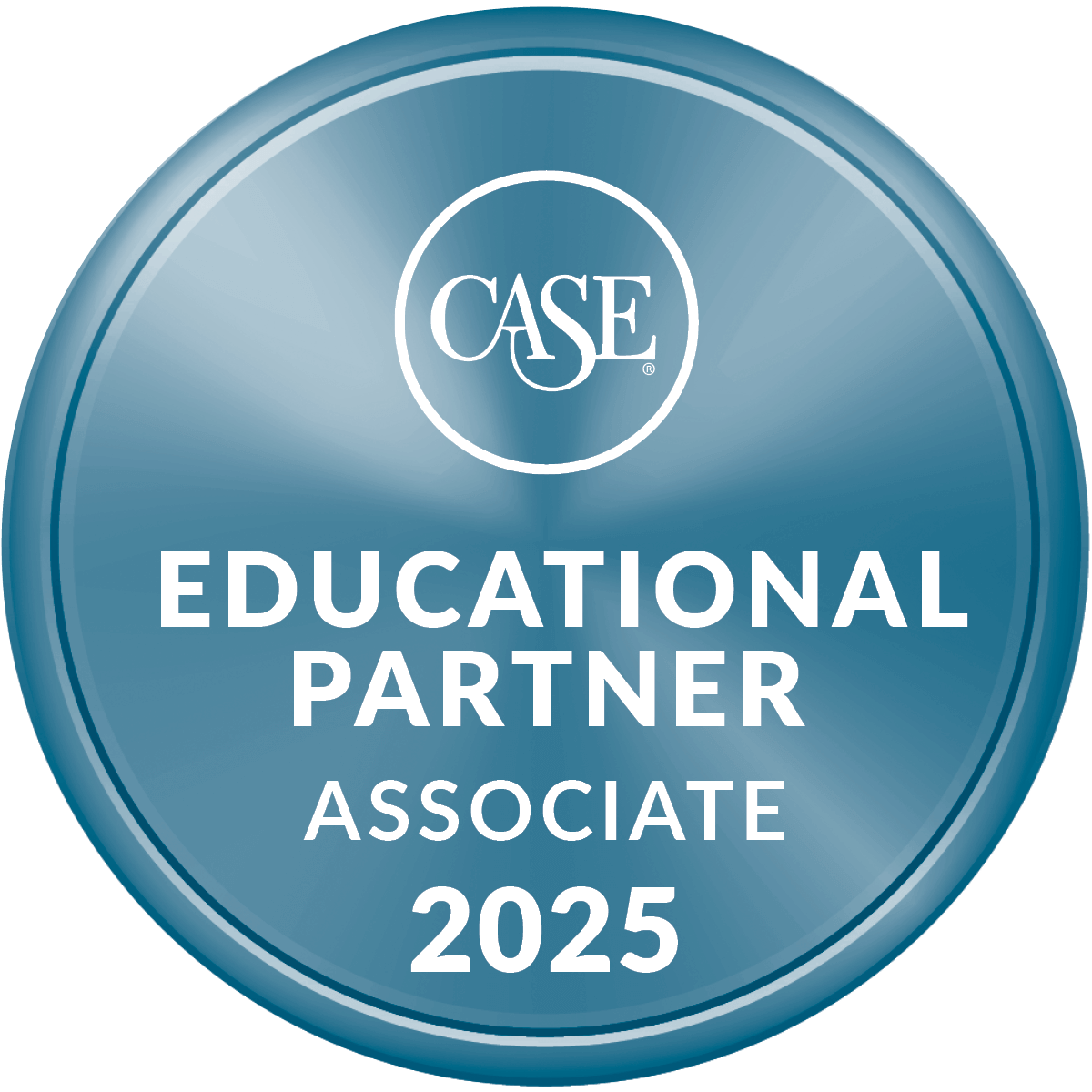One of my favorite things about Salesforce is the AppExchange. It’s a goldmine for solving some of the challenges Salesforce may not have addressed yet. It aids in our efforts to get our customers up and running on Salesforce, speeding up our timelines and allowing us to stay away from customizations. There are so many choices out there—where do we start? The idea behind this blog series is to create a series of posts, leveraging our expertise on nearly 1,000 Salesforce projects, to help you identify which apps may be most beneficial for your organization.
As a starting point to this series, we’re going to discuss the top apps for Salesforce Knowledge and the Experience Cloud. When working with Salesforce Knowledge, there are three free apps on the AppExchange that are useful.
Article Rating/Feedback
One of the primary functions that Salesforce Knowledge provides is the ability for a user to give a rating on an article’s helpfulness. This allows for a feedback channel to be implemented and for knowledge editors to improve those articles that are not answering the users’ questions or giving the needed help required. Salesforce delivers the Article Thumb Vote component that can be added to a Lightning Page or an Experience Cloud Page:
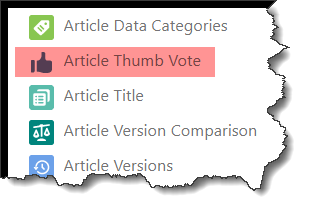
After publishing the article to your users, they can easily click the ‘thumbs up’ or ‘thumbs down’ to indicate whether the article was helpful or not.

However, wouldn’t it be even better if we allow feedback to be given as to why the article was either good or bad; helpful or not helpful? That’s where Lightning Knowledge Feedback comes in handy. This app extends the capabilities to capture feedback by adding a Reason and Description field and allows users an option to give a general reason (good or bad) and then explain their choice.
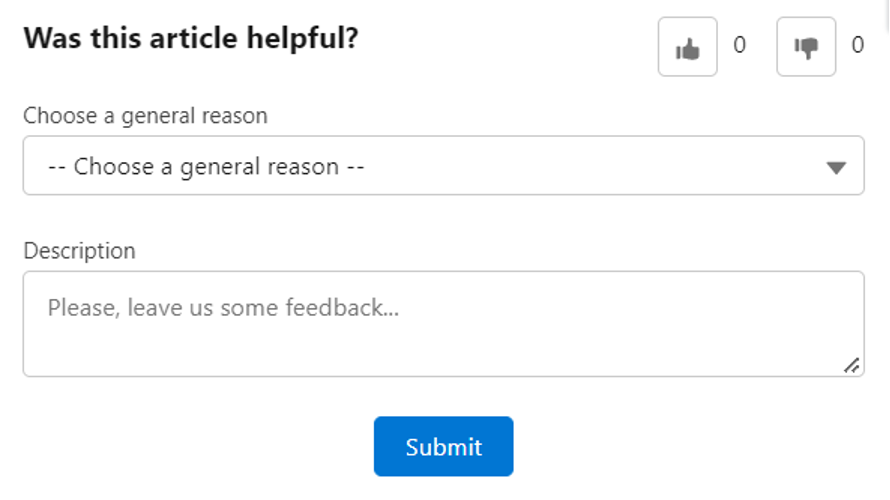
The ‘Choose a general reason’ dropdown is a dependent picklist that displays only ‘good’ choices when the ‘thumbs up’ is chosen and only ‘bad’ choices when the ‘thumbs down’ is chosen.
| Positive/Thumbs Up | Negative/Thumbs Down |
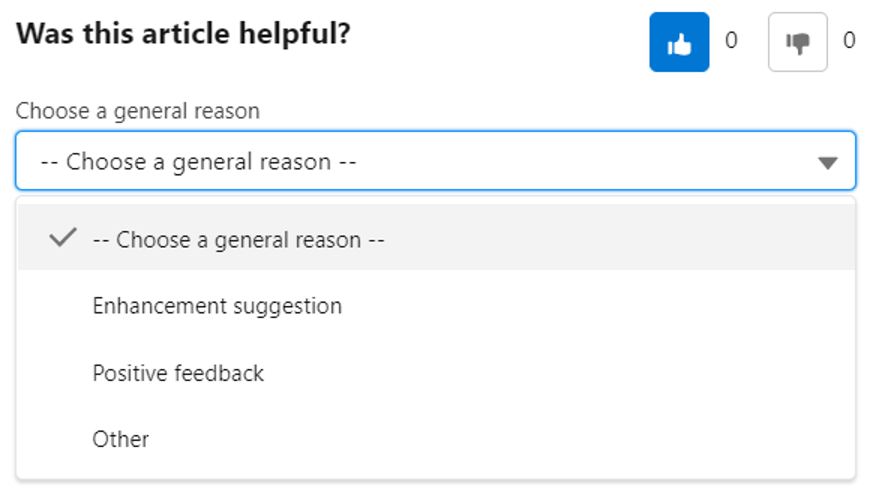 | 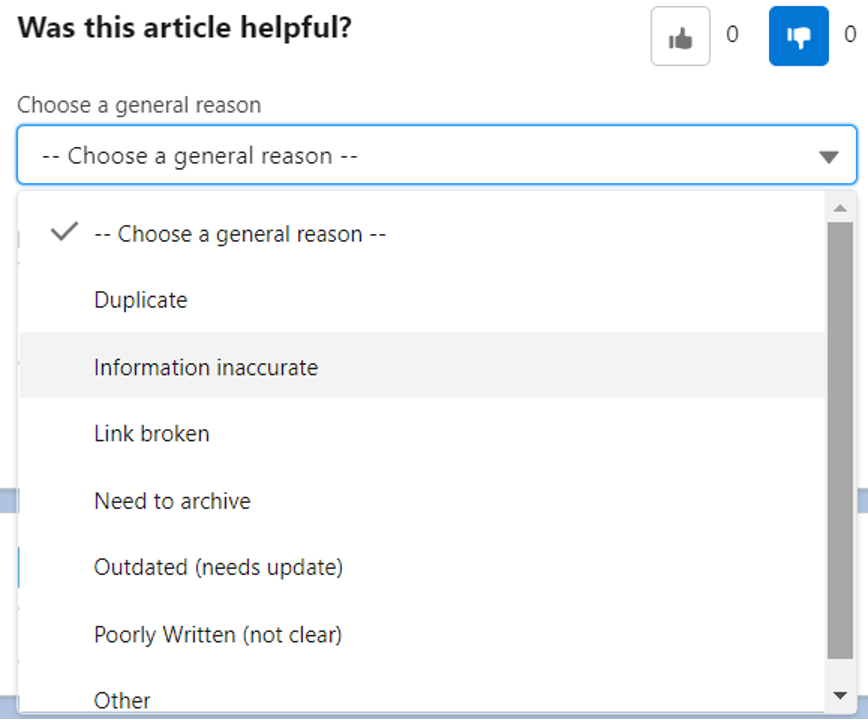 |
Text feedback is allowed for any choice made, whether good or bad, but enforces a validation rule that ‘requires’ feedback to be entered if the feedback is ‘thumbs down’.
| Submit without Description/Feedback | Error |
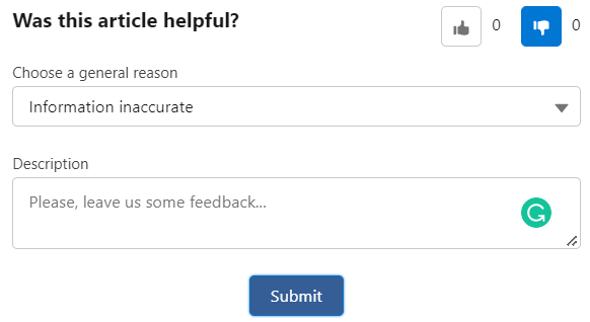 |
The final item that would be very useful to add to this functionality is the assignment of the ‘feedback’ record to the owner of the knowledge article. This allows the article owner to correct and/or improve the article based on the feedback comments received.
We can do that via a record-triggered flow based on the ‘Article Feedback’ record creation. It would look something like this if you decide to implement it:
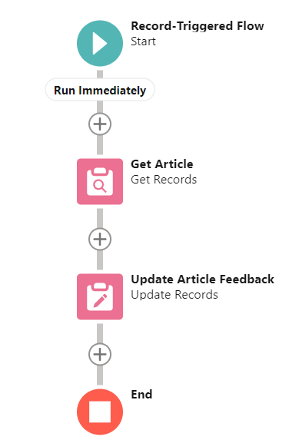
Assigning Topics
Salesforce provides a way to manage the assignment of topics to the Communities (Experience Cloud sites), but that requires going back and forth between the Internal Org and Community/Experience Cloud sites to manage topics in a specific site/network. However, the Assign Topics Unscoped app allows you to manage topics across multiple sites/networks in one place.
Placing the component onto the Knowledge page layout allows gives users the flexibility and usefulness of topic assignment for any/all networks:
| Component | Functionality |
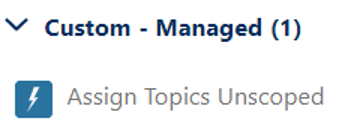 | 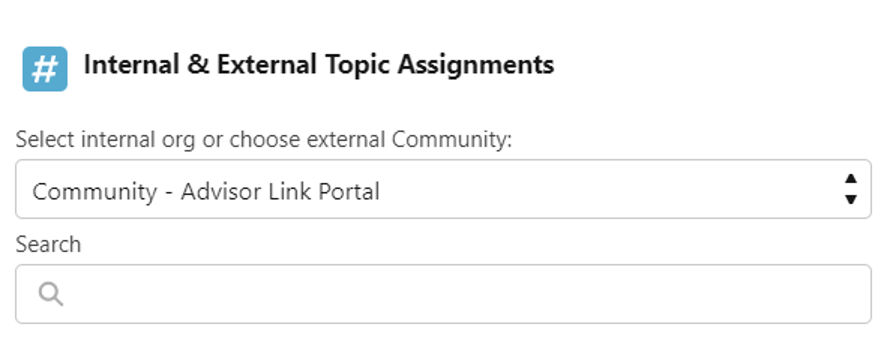 |
Users can easily switch between sites/networks and view the associated topics assigned to each:
| Select network/community | View topics assigned |
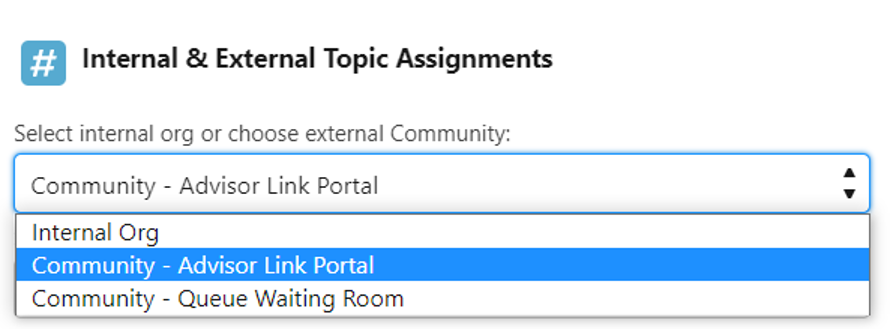 | 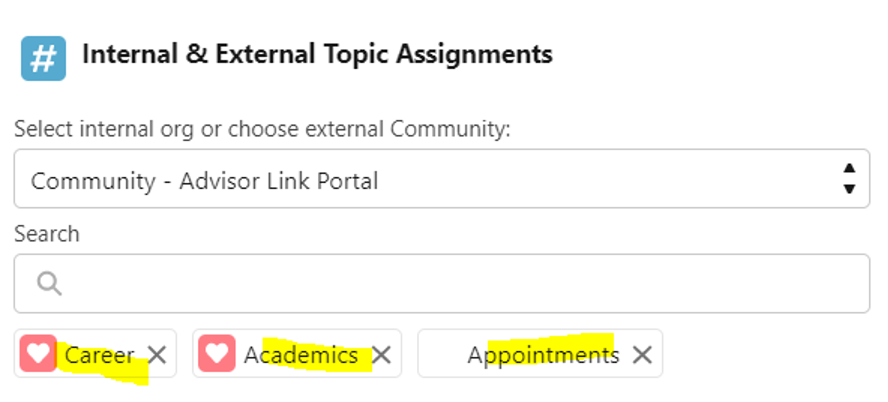 |
By entering a topic into the ‘Search’ area, users can find a topic and associate it to a network. Or, if a topic is not found, it’s easy to create one and assign it to the network by clicking ‘Create Topic’.
| Type topic into ‘Search’ area | If not found, click ‘Create Topic’ |
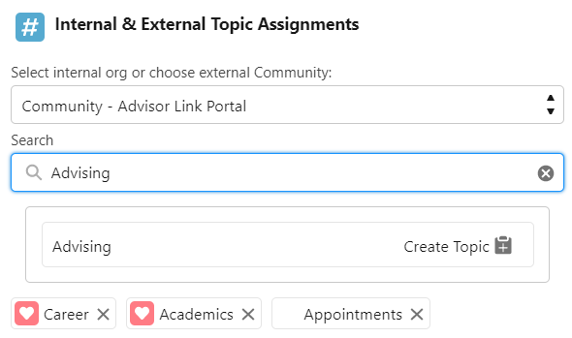 | 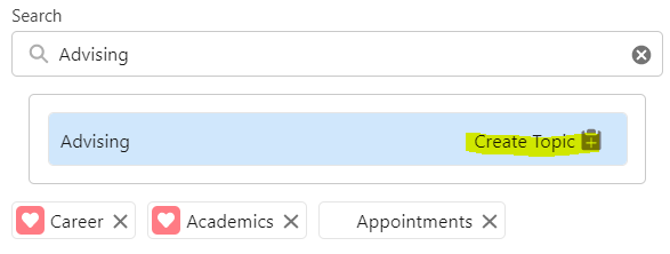 |
Knowledge Article Display in Experience Site
On the Community or Experience site, displaying knowledge articles in a user-friendly format is paramount. Unfortunately, some effort is required to hide fields that are not relevant to what a customer or user wants or needs to see in the knowledge article. Of course, Salesforce does allow you to hide most fields on the knowledge page layout, but you are still stuck with the Title and URL Name fields being required:
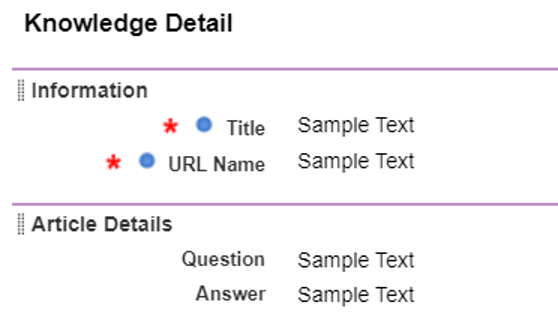
To solve this issue, another useful app, Knowledge Article Body Content for Experience Cloud, can provide a simplified layout to display to the user. After some simple configuration in the Custom Metadata Types for the Article Body Setting, simply drag the component to the Article Detail page in the Experience site and configure it with the preferred options:
| Component | Configuration |
 | 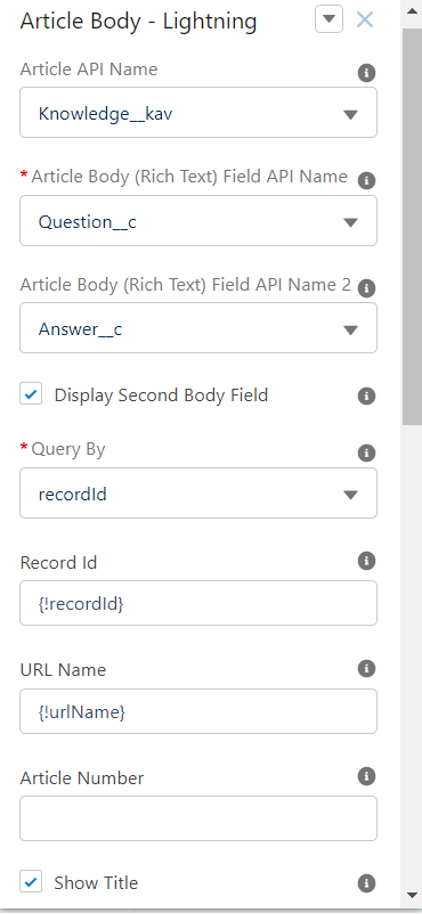 |
Now, you can eliminate the Salesforce-delivered ‘Article Content’ layout and use the simplified layout provided!
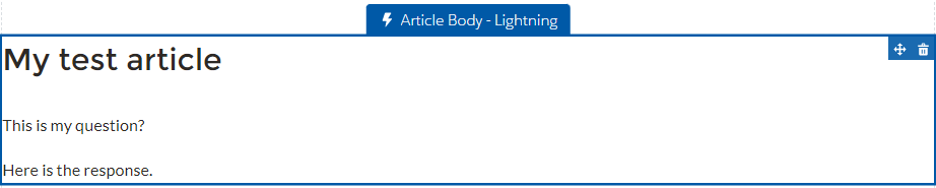
These are just a few of the many apps on the AppExchange that are helpful in working with Knowledge. If we didn’t mention your favorite, let us know what you have found useful. We’d love to hear from you!
Attain Partners – Salesforce Experts
No matter if your organization is beginning its Salesforce journey or 10+ years into development, we are here to help you achieve your goals. To learn more, check out our Salesforce innovation services and read case studies about our work. Contact Attain Partners today to learn how we can help you achieve your goals by harnessing the power of Salesforce. Explore blog posts from Attain Partners’ Salesforce team.
About the Author

Maury Davis is a Senior Salesforce Specialist at Attain Partners. Maury has worked in higher education and nonprofit organizations for over 15 years, focusing his last 10 years on demonstrating the value of the Salesforce Platform to his employers and clients.